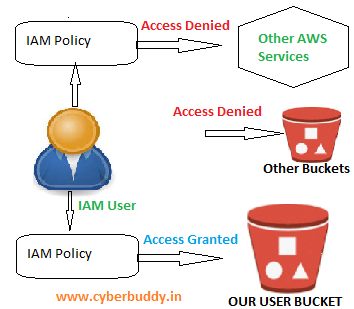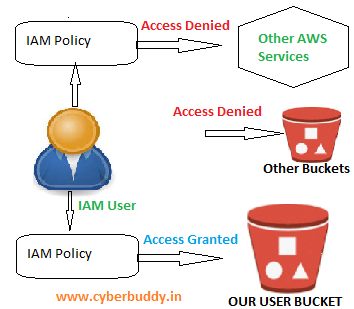- Go to IAM console
- Click on Policies and then click on Create Policy.
- Select JSON option and paste the below json script.
{
"Version": "2012-10-17",
"Statement": [
{
"Effect": "Allow",
"Action": [
"s3:GetBucketLocation",
"s3:ListAllMyBuckets"
],
"Resource": "arn:aws:s3:::*"
},
{
"Effect": "Allow",
"Action": "s3:*",
"Resource": [
"arn:aws:s3:::YOUR-BUCKET-NAME",
"arn:aws:s3:::YOUR-BUCKET-NAME/*"
]
},
{
"Effect": "Deny",
"Action": "s3:DeleteBucket",
"Resource": [
"arn:aws:s3:::YOUR-BUCKET-NAME",
"arn:aws:s3:::YOUR-BUCKET-NAME/*"
]
}
]
}- Next type the policy name and click on create policy.
Note: Change the highlighted bucket name with your bucket name.